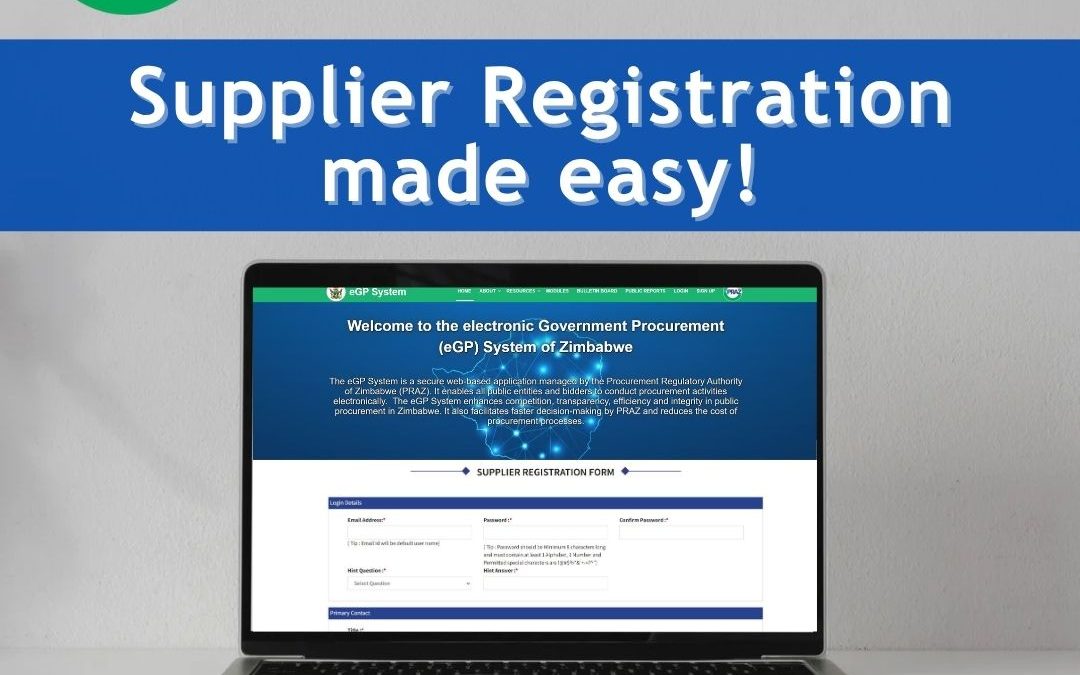Step 1: Access the eGP System
Go to the eGP System URL: https://egp.praz.org.zw and click on the “Signup” button on the landing page.
Step 2: Complete the Supplier Registration Form
The system will respond with the Supplier Registration form. Fill in the required information, including:
– Email Address (unique and will serve as the username for login)
– Password and confirm password
– Security question and answer (please remember the answer for future password resets)
– Primary contact details for the coordinator of the organization
Step 3: Verify Email Address
Select “Send OTP to Email” to receive a One-Time Password (OTP) for registration and email verification. The system will display a message confirming that the OTP has been sent to your email. Click “OK” to close the popup and enter the OTP code within 5 minutes.
Step 4: Complete OTP Verification
Enter the OTP code. If correct, the system will prompt a message “OTP Verified successfully” and redirect you to the login page. The user created will become the supplier coordinator for the organization.
Step 5: Complete Supplier Organization Profile
After successful login, fill in the Supplier Organization Profile form with accurate details, including:
– Organization Name
– PRAZ registration number (if registered earlier on the previous PRAZ Portal)
Click “Save & Continue” to proceed.
Step 6: Add Director’s and Shareholding Details
The system will redirect you to Step 2 of the supplier registration process. Click “Add Director(s)” to fill in the director’s details and click “Save” to confirm. Add shareholding information (if applicable) by clicking “Add Shareholding Information(s)”.
Step 7: Complete Organization Profile
Click “Continue to Next step” to proceed to the final step. Provide supporting documents in response to the organization type selected and declaration for data authenticity. Click “Save & Complete” to complete the profile update.
Applying for a Category/ Registration Renewal Process
Step 1: Access Category Application
Go to the “Category Application” menu from the main menu and select the “Apply Category” submenu. Click on “Select Category” available on the right corner.
Step 2: Select Category
Choose the category(s) to apply for by clicking the checkbox and then click “Save”. Confirm your selection by clicking “Yes” and then “OK” to close the dialog box.
Step 3: Select Payment Mode
The system will display available payment modes. Click on “Select Payment Mode” and choose the desired payment option(s) by clicking the checkbox. Click “Save” to confirm.
Step 4: Choose Applied For Year and Payment Option
Select the “Applied For Year” and click the “Save” button. The system will prompt a message asking if you want to save the payment option. Click “Yes” to confirm and then “OK”.
Step 5: Review Category List and Proceed to Checkout
The system will display the category list page with the amounts to be paid. Proceed to checkout by clicking “Yes” and then select the currency type and tick the disclaimer.
Step 6: Proceed to Payment
Click “Proceed for Payment” and confirm by clicking “Yes” when prompted. The system will display the invoice showing the payment description.
Step 7: Complete Payment
For online payment, select the payment option and follow the prompts. For offline payment, click “Print Invoice and Proceed With Bank Transaction” and fill in the required information, including the bank reference number and upload the necessary documents.
Step 8: Submit Application
After uploading the documents, click “YES” to submit your application. PRAZ will verify payment and review your business profile within 48 hours.
Viewing and Downloading Certificate
Step 1: Access Organization Menu
Go to the main menu and select the “Organization” menu.
Step 2: View and Download Certificate
Click on “View & Download Certificate” under the action’s menu.
Step 3: Download Certificate
Click “Download Certificate” to download your certificate. The certificate will be saved in your downloads folder.